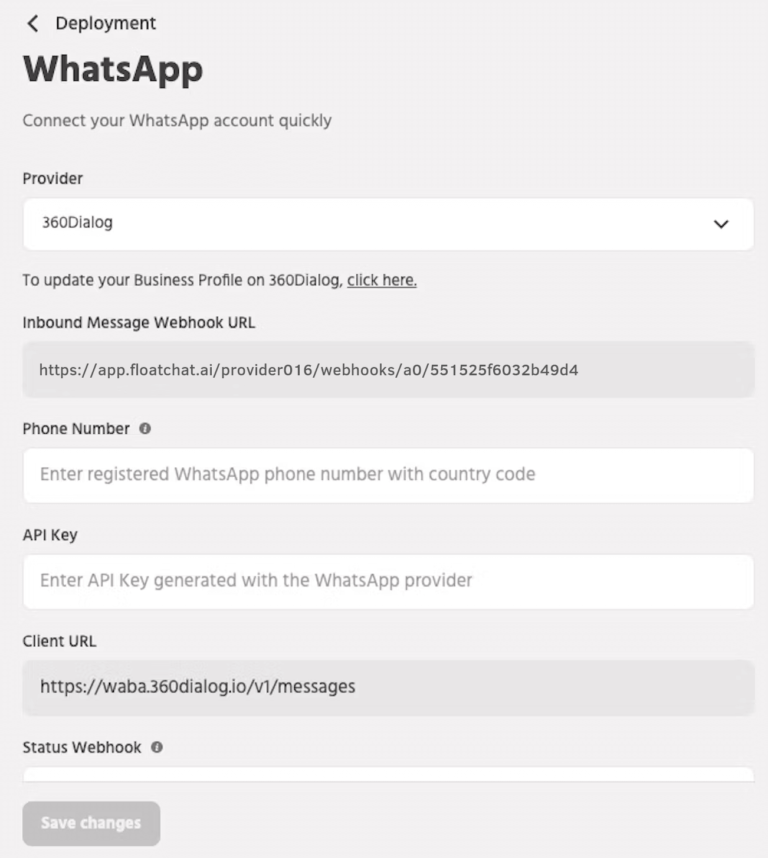1. Introduction
WhatsApp Messenger is a freeware, cross-platform messaging, and Voice over IP service. The fastest-growing messaging platform and Enagti allows you to use this platform for your bot.
1.1 Access to Setup
- You can access WhatsApp deployment by navigating to Configure>Deployment>WhatsApp

2. Requirements
To enable your Floatchat Bot on Whatsapp, you would also need to have access to Whatsapp Business APIs. Access to these is available in a limited capacity and is made possible based on specific manual approval by Whatsapp itself. Click on this link for more details.
3. Steps to Configure WhatsApp
Once the approval has been obtained, there are setup steps –
3.1 Registering a number
- You have to provide a number that would be used as your Whatsapp number. Whatsapp will make a call to this number for activation and hence it is important to ensure that the number is active in a phone in control of someone in the loop of your project. Also, it should be possible to call this number from the US, since that is where the Whatsapp call will be made from.
3.2 Floatchat Setup
- Reach out to us at contact@Floatchat.com for setting up the Whatsapp Business API client.
- If you want to set up the client on your own, follow these technical steps to set up the Docker-based container on AWS or On-Prem.
- Once you have the Whatsapp Business API client container set up and registered, you need to login to the client and create users (if needed). Follow this link for the detailed steps.
- Set the Webhook URL in step 5 of the technical steps given above, as the webhook URL given on the channels sections on the Floatchat Portal (refer Image1 below)
- Finally, in the Whatsapp section of the Deploy Tab on the Floatchat-Portal, enter the credentials for your WhatsApp Business Client user and also give the URL of your WhatsApp client.