How to use the conversation builder?
1. Introduction
Floatchat solution comes with a pre-built template that includes commonly used user journeys. You can create custom user journeys or modify the existing user journeys.
Once you get on board, you’ll be able to see the builder with the list of user journeys

1. Modify user journeys according to your store
To modify user journeys, you need to first understand the user journeys available. Go to the top right menu and click on ‘My Bots’.

Click on the menu on the bot card and select ‘Test’.

Try out the multiple options the bot menu has to see the bot replies.
To modify the user journeys, go to ‘Conversation Builder’.

For the menu responses for order, shipping queries, open the Main Menu and Other Queries Paths.
You can edit the menu options and the text added for each option.
Make it easy for users to contact you by setting up Contact us and Store Details paths.
1. Introduction
2. User Journeys for your Shopify Bot
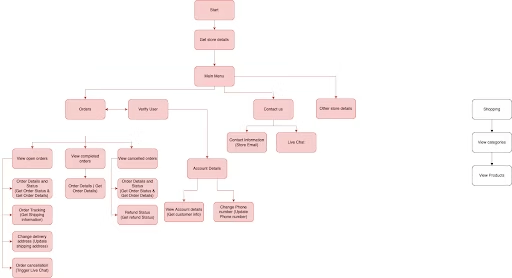
2.1) Welcome New User – This path will greet all your new visitors with a welcome message and direct them to the menu ( Orders, Account Management, Contact us) to choose from.
2.2) Main Menu – This path will provide users with a set of options ( Orders, tracking, shipping, Contact us) to choose from. Modify the responses in this path according to your store.
2.3) Other queries: This is a sub menu created for answering general user queries, linked from the main menu. Modify the responses in this path according to your store.
2.4) Contact us – This path will provide the user an option to send an email to the store or connect to an agent (Live chat). Modify the responses in this path according to your store.
2.5) Store Contact Information – This path will ask the user for his/her query and send an email to the store about the same. Modify the responses in this path according to your store.
2.6) Live Chat – This path will transfer the chat to your agent.
2.7) Abandoned Checkout Notifications Message – This path will get triggered from the campaign set for Abandoned checkout, sending a WhatsApp message to the end-user to complete the checkout.
2.8) Order Update Notification Messages – This path will get triggered from the campaign set for Order notifications, sending a WhatsApp message when orders get created, shipped, returned, or canceled.
2.9) Story mentions – This path will get triggered when a user tags your brand in their story if the bot is deployed on Instagram. (this is optional, you can choose to automate or reply manually)
2.10) Story reply– This path will get triggered when a user replies to your brand’s Instagram story if the bot is deployed on Instagram. (this is optional, you can choose to automate or reply manually)
2.11) User comments – This path will get triggered when a user comments on your brand’s Instagram post if the bot is deployed on Instagram. (this is optional, you can choose to automate or reply manually)
2.12) User mentions – This path will get triggered when a user mentions the brand on someone’s Instagram post. (this is optional, you can choose to automate or reply manually)
2.13) Trigger action Apply Code: In your conversion triggers set up, you can set up the buttons and trigger this path to apply the specified discount code to the cart.
2.14) Trigger action Get Code: In your conversion triggers setup, you can set up the buttons and trigger this path to get the specified discount code.
Note: Apart from the built-in user journeys, you can design and build custom user journeys for your specific use cases.
