API Triggers
1. Introduction
Forward integrations would allow you to create an automation flow in your chatbot that can be triggered by an API without the need of an end-user ever interacting with your chatbot. You can create a form asking for information from clients and pass them into the API via params into attributes and use them to perform functions based on the input and accomplish the goals.
Availability
Forward integrations are available in our Enterprise plans based on an entitlement, please reach out to info@engati.com for assistance
3.Working Mechanism
When a user would enter information in a form and the API is triggered in which the user-inputs are passed as attributes via params then the flow will be executed, as an example in the below form my users would be entering the information and based on their category I would be generating and storing information in Salesforce and send out emails.
Run Broadcast
In the Import contact list option, you get a direct button for running broadcast.By clicking on the ‘Run Broadcast’ button it will redirect to the ‘Create New Broadcast’ window.
Select the user group as ‘Contact List’ and select the target contact list from the dropdown menu.
You get the option of adding the contact list directly while creating a new broadcast.A similar panel you would see after clicking on the ‘Import contact list’ button.
4.Functioning
4.1 Instructions for using the API
Method: Post
Request URL:
https://api.engati.com/bot-api/v1.0/customer/CID/bot/bot-key/flow/flowkey
Parameters:
Authorization: Basic API-Key
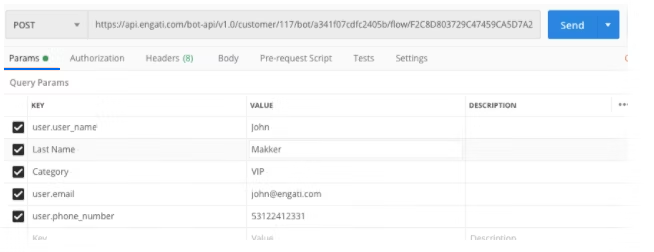
For WhatsApp, if in any case, the user’s name is not present with its phone number then the ‘user.user_name’ attribute will capture and store its phone number.
CID – Customer Identifier will be available in the ‘Integrations’ tab > Engati API. Bot key – The bot key will be available in the ‘Integrations’ tab > Engati API. API Key – A key available in the ‘Integrations’ tab > Engati API that would be used for authentication purposes.
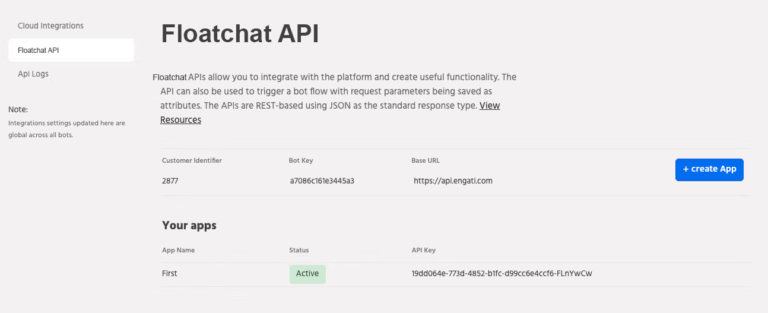
Flow key – The key of the flow which you would like to have initiated when the API request is made.
You can access it by clicking on the ” i ” (path info) icon present at the top of the respective path.

4.2 Creation of the
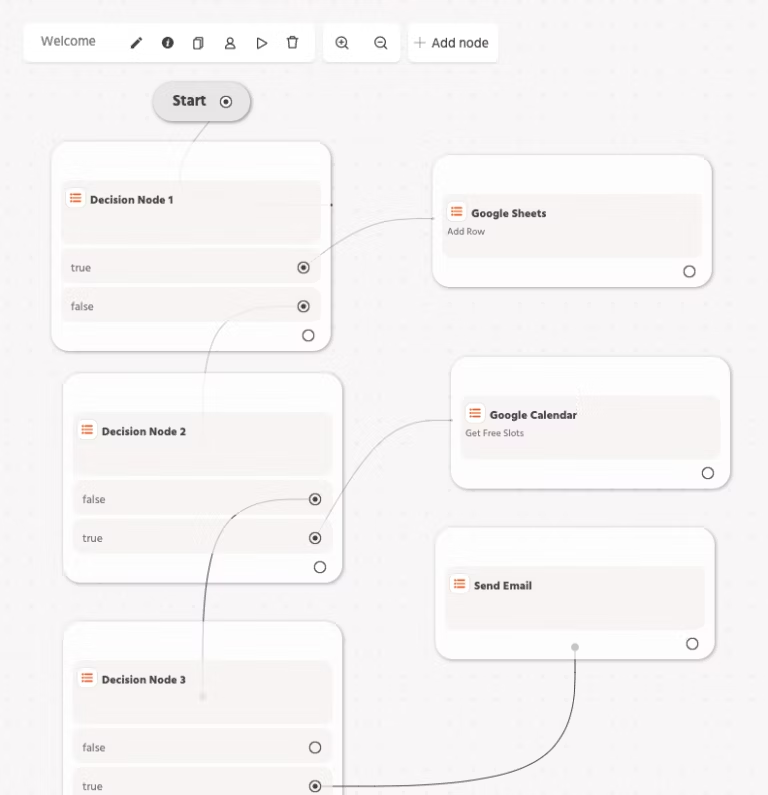
When the API will be triggered the attribute data will be passed through the API into the flow and this flow will be executed, as per your decision nodes and flows the process will be executed, so for example if I have a form that asks the end-users their category VIP or non VIP, then based on that the flow will be triggered and executed.
4.3 User tracking
When the API will be triggered and the automation flow executed, a user will be created in the dedicated bot containing the details.
