API Logs
1. Introduction
Logging mechanisms and the ability to track user activities are critical in preventing, detecting, or minimising the impact of a data loss. The presence of logs in all environments allows thorough tracking, alerting, and analysis when something does go wrong. Determining the cause of a compromise is very difficult, if not impossible, without system activity logs
2.Availability
API logs are available for customers who are on Unified module along with Business Plans, it can be accessed in the App Integrations Section by navigating to Integrations and API Logs.The roles that have access to this tab will be Owner, Supervisor and Bot Builder
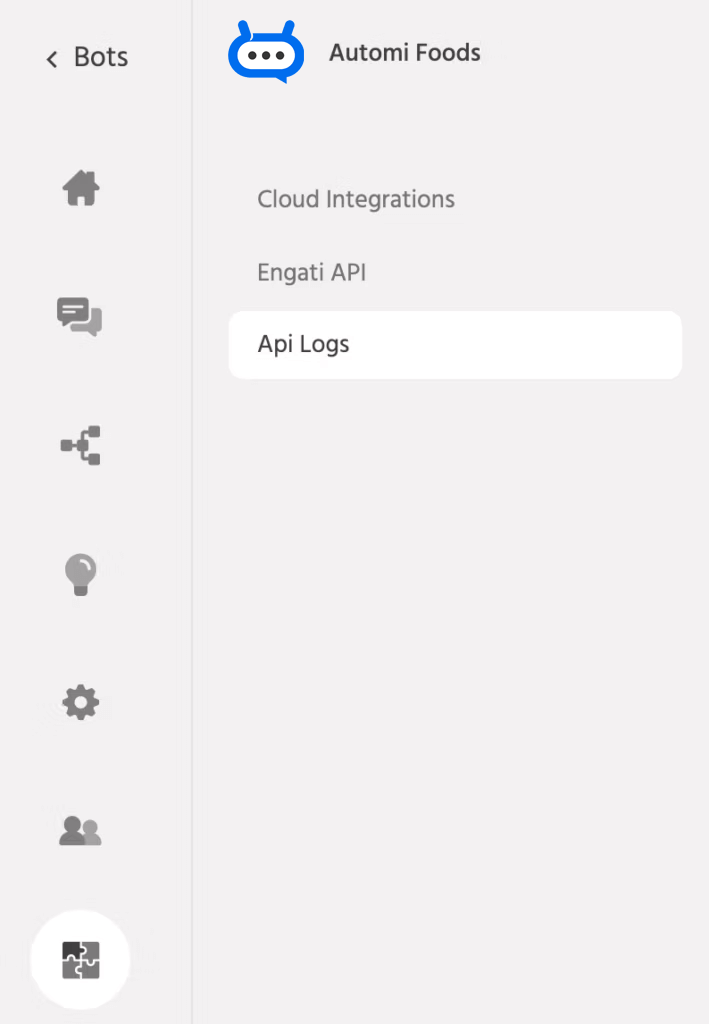
3. Functionality
3.1 Supported Integrations:
Call logs will store the data of every integration done on the platform, at present call logs will be shown for
- floatchat APIs
- JSON API Node
- Clickatell and Twilio
- Google Calendar
- Google Sheets
- API Trigger
- Salesforce
- Zendesk
- FreshDesk
C2E
3.2 Analysed Report
Every call log made by the application will be available in the call logsThe detailed analysis of the call log will be available on the right hand side of the Call Logs.
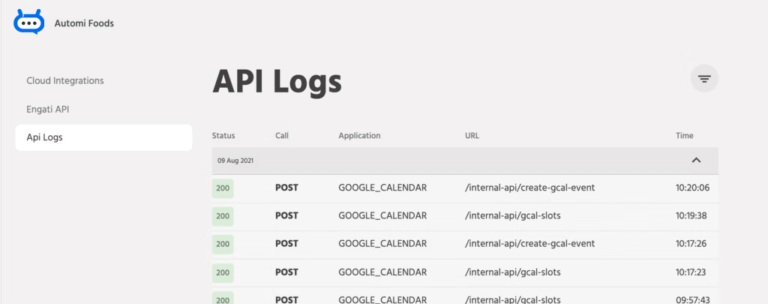
The detailed analysis of the call log will be available on the right-hand side of the Call Logs page

i) Status – Status tab stores and displays the code received from the server for the integration.
ii) Bot name – Call logs store the logs of all the APIs, the bot name allows you to pinpoint and get the data for each bot.
iii) Source – Source represents the path where the API is present. By clicking on Source, you will be redirected to the particular Path in the Chatbot in case the Node is executed in a Bot Flow. For Agents trying out the integration using Conversations Inbox, it will display the name/email of the Agent.
iv) User – The username of the end-user will be stored and displayed here, data stored in the attribute {{user.user_name}}
v) Application and Timestamp – The name of the Application and timestamp at which the integration has been triggered will be available here.
vi) Request and Response Body – The curl request of the API will be available in the Request body and the response in the Response body.
3.3 Filters
Given the large amount of log data generated by systems, it is impractical to review all of these logs manually each day, hence you can apply the filters to narrow down your search results.

You can filter out the logs based on the following filters
- Response Status is a generic term with two statuses: Success or Error.
- Request type supports the following methods: GET, POST, PUT, DELETE, and C2E
- Response Code has multiple various status codes based on which you can filter the results.
- Bot name consists of all the bots that are present in the account.
- A dates filter can be applied, and call logs are stored only for the previous 30 days.
Note: APIs for which domains are unreachable don’t return an Error code and hence won’t be available in the call logs.
3.4 Notification Emails
In case of an error, a notification email will be sent to the Owner’s email ID by default via which the account has been created, the email will be sent for the first error encountered per bot, and the cycle will be reset after 24 hours.
These notifications can also be enabled for other portal user roles, please refer to the Notification Settings for more details
4. Reauthorise Workflow

Integrations like Google sheets, Google Calendar and Salesforce and others get disintegrated at times, this can happen due to multiple reasons such as Password changes, security reasons and much more in any case where the floatchat access token is deemed revoked by the third party application. In these instances the workflows break, you can simply click on the Reauthorise button that will integrate those Nodes with the third party application again.
