Tabular Input
1. Introduction
Smart Conversational bots mark the new era where users can engage with their desired product or brand 24x7x365. These give rise to complex use cases being built in a bot with an extensive amount of training on FAQs and adding entity sets. This makes it easier to manage the context of a conversation and with the help of this structured data, one can handle multiple queries with less effort.
Floatchat provides functionality to bot builders to add a data source that has mapped Entity sets which reduces the effort to write a query for each set of information.
Once configured a user can ask queries for any course for which the mapped value will be displayed from the data source.
1.1 Availability
Functionality to add a data source is available to all customers. You can add a data source to your bot by clicking on Train on your left panel and selecting Tabular Input.

1.2 Terms and Definitions
Terms | Definitions |
FAQ | Frequently Asked Questions (FAQs) are the standard queries relevant to a product or a service. For more information on FAQs . |
Intent | Intention/Purpose of the user in the conversational flow. |
Entity | It is a data point or value which you can extract from a conversation/user query. This helps you to customize what kind of information you are collecting or how you want to associate it or want to add some custom value to it. For more information on entities and intents . |
NLP | Natural Language Processing is the ability of a computer program to understand human language as it is spoken. NLP is a component of artificial intelligence (AI) |
Smart Conversational bots mark the new era where users can engage with their desired product or brand 24x7x365. These give rise to complex use cases being built in a bot with an extensive amount of training on FAQs and adding entity sets. This makes it easier to manage the context of a conversation and with the help of this structured data, one can handle multiple queries with less effort.
Engati provides functionality to bot builders to add a data source that has mapped Entity sets which reduces the effort to write a query for each set of information.
Once configured a user can ask queries for any course for which the mapped value will be displayed from the data source.
1.1 Availability
Functionality to add a data source is available to all customers. You can add a data source to your bot by clicking on Train on your left panel and selecting Tabular Input
1.2 Terms and Definitions
Terms | Definitions |
FAQ | Frequently Asked Questions (FAQs) are the standard queries relevant to a product or a service. For more information on FAQs . |
Intent | Intention/Purpose of the user in the conversational flow. |
Entity | It is a data point or value which you can extract from a conversation/user query. This helps you to customize what kind of information you are collecting or how you want to associate it or want to add some custom value to it. For more information on entities and intents . |
NLP | Natural Language Processing is the ability of a computer program to understand human language as it is spoken. NLP is a component of artificial intelligence (AI) |
2. Creating a Data Source
Before you start, make sure that your data table is ready in a file in a structure as explained below. Each row should represent one entity from the set that the chatbot is expected to provide details for. Each column has to represent the various aspects of which users would want to query the chatbot.
As an example see the simple data table below about Courses and information on Fees, Start date and Difficulty Level.

The second step is to upload the file which has tabular data for entities and their information in each column. Supported file formats are .xls, .xlsx and .csv. A sample file is also attached here for reference.
Download the Sample Data Source here.
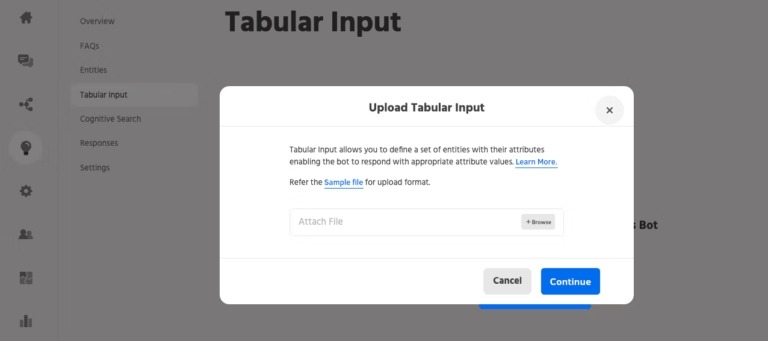

Name the data source and the Entity name to be used for these custom values.
Before you start, make sure that your data table is ready in a file in a structure as explained below. Each row should represent one entity from the set that the chatbot is expected to provide details for. Each column has to represent the various aspects of which users would want to query the chatbot.
As an example see the simple data table below about Courses and information on Fees,
he first step is to click on Train and select Tabular Input.
The second step is to upload the file which has tabular data for entities and their information in each column. Supported file formats are .xls, .xlsx and .csv. A sample file is also attached here for reference.
3. Post Upload Processing
Once the data-sheet is uploaded, an entity is created internally of type “Custom Values” to track the various values of the objects which are defined.
All the first column entries are treated as the different values of this custom entity. These entities can then be used while creating FAQs and in Request User Data. In our example, it would mean that courses like “Machine Learning”, and “Data Mining”, etc become the values of the custom entity “CoursesName”.

- Multiple intents are created, each associated with each column/attribute. In our example – Fees, Start Date, and Difficulty Level become the generated intents
- More variations can be added to each such intent to enhance the training of the bot
- The responses for these intents are also generated and set as the reference value associated with the particular cell. This is done by the dynamic identifier for the values. An example is – {{context.CourseName.Start_Date}}. Here CourseName is the entity name and Start_Date would refer to the value in the Start Date column of excel.
- These intents are associated with the data source and the life cycles are tied to each other. So, if a data source is deleted, the corresponding linked intents are also cleaned up.

Once the data-sheet is uploaded, an entity is created internally of type “Custom Values” to track the various values of the objects which are defined.
All the first column entries are treated as the different values of this custom entity. These entities can then be used while creating FAQs and in Request User Data. In our example, it would mean that courses like “Machine Learning”, “Data Mining” etc become the values of the custom entity
- Multiple intents are created, each associated with each column/attribute. In our example – Fees, Start Date, and Difficulty Level become the generated intents
- More variations can be added to each such intent to enhance the training of the bot
- The responses for these intents are also generated and set as the reference value associated with the particular cell. This is done by the dynamic identifier for the values. An example is – {{context.CourseName.Start_Date}}. Here CourseName is the entity name and Start_Date would refer to the value in the Start Date column of excel.
- These intents are associated with the data source and the life cycles are tied to each other. So, if a data source is deleted, the corresponding linked intents are also cleaned up.
