Managing your account
1. Introduction
To manage your account, navigate to the top right and click on the profile icon to view the account level menu. Click on Account Settings to continue.

2. Managing your Profile
To manage your profile on Floatchat, navigate to Profile settings under Account Settings. Portal users can update their full name, phone number, profile picture, and a short bio about themselves.
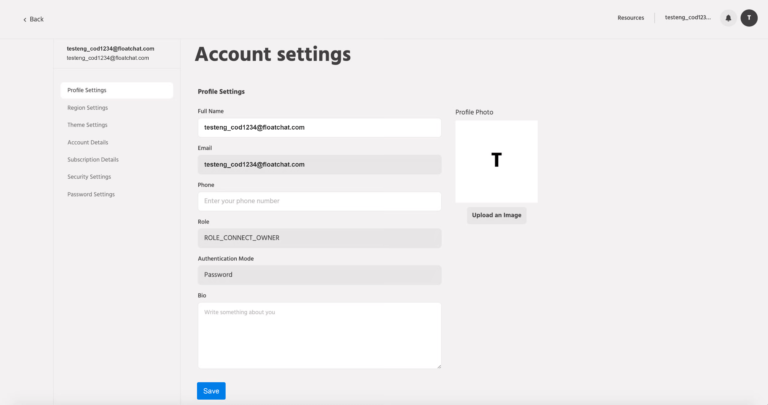
3. Managing your account details
To view and manage your level account level information, navigate to Account Details under Account settings. Account Owners can add the website link for the organization and also verify their account.
Account verification is a mandatory step for an account to take a trial of the Engati platform. Post-registration, an account verification email is sent to your registered email address which is valid for 24 hours. To trigger an account verification later, navigate to Account Details under Account Settings and click on the ‘Resend verification link’. In case of any issues please contact info@floatchat.ai

To view and manage your level account level information, navigate to Account Details under Account settings. Account Owners can add the website link for the organization and also verify their account.
Account verification is a mandatory step for an account to take a trial of the Floatchat platform. Post-registration, an account verification email is sent to your registered email address which is valid for 24 hours. To trigger an account verification later, navigate to Account Details under Account Settings and click on the ‘Resend verification link’. In case of any issues please contact support@Floatchat.com
