Customer segments
1. Introduction
Businesses receive a lot of orders from customers daily. It’s difficult for them to retarget their customers manually or send them order-related notifications depending on their purchase category.
Customer segments help you to send broadcasts to a particular group of customers based on their purchasing category or pattern.
By default, you get a set of 8 system-created segments based on the RFM model.
RFM model is a marketing tool to analyse the customer’s purchasing patterns or habits.
The RFM model has 3 important quantitative factors:
- Recency – How recently a customer’s purchase was made.
- Frequency – The frequency with which a client makes a purchase.
- Monetary Value – The amount of money spent by a consumer on purchases
2. Availability
This option is available under Store>Customers

3.. Setup
You have an option of using the default system-generated segments, or you can create your own customer segments based on your use case.
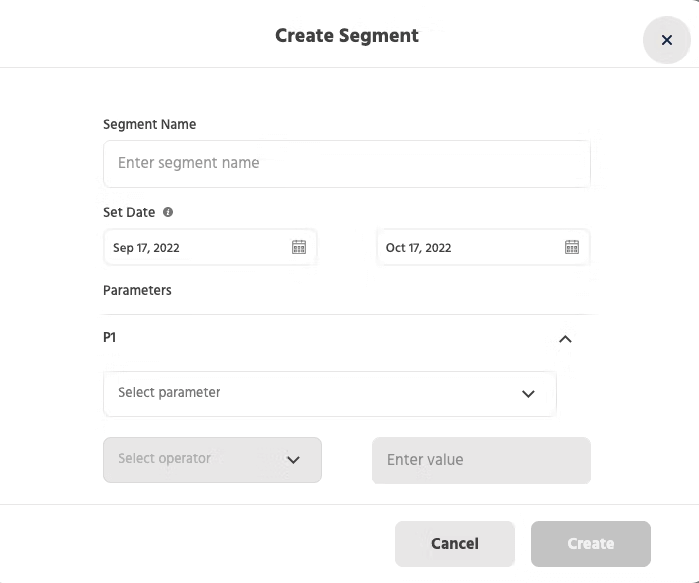
3.1 Add Segment
Click on ‘Add Segment’. You get an option of adding a name to your segment.
3.2 Set Date
Below that you get an option of setting a date range.
3.3 Parameters
You can set parameters based on the number of orders, order amount, Average order value (AOV), Last order and product type.

The segments can also be created on the parameters such as customers’ collection name and country name.

You can also add multiple parameters by clicking on the ‘Add Parameter’ button.
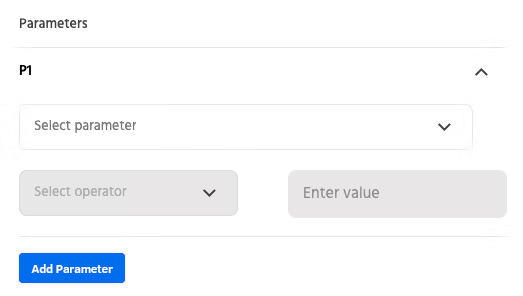
3.4 Filter Expression
Using this option, you can add logical expressions such as ‘AND’, ‘OR’ between the created conditions.

You can also add ‘CUSTOM’ conditions depending on your intended output. The expressions will function from the left-hand side to the right-hand side. Any value other than the parameters and the expression will not work.

Once the segment is created it would be visible under the customer segment list.

The customer segments created by you would be under the segment type ‘CUSTOM’, and the default system-created segment would be under segment type ‘SYSTEM’.
‘Count’ is the number of customers included in that particular segment.
Note – System Segments auto-refreshes and updates the count data every 12 hr.
The User-Created Segment (i.e. CUSTOM) needs to be refreshed manually by clicking on the ‘Refresh Segment’ button under the “⋮” button).

The ‘Retarget Customers’ button will redirect you to the broadcast window.
Using the ‘Download Customer List’ option, you can download the list of customers in a ‘.csv’ file format with the details such as Name, Email, Phone number, Store AOV (avg. order value), Customer AOV, Number of orders, Amount spent, Last order date and product type.
